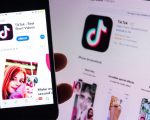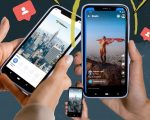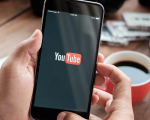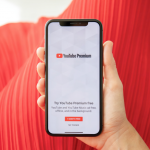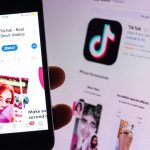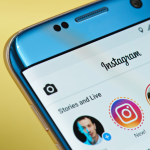YouTube is a widely used platform with nearly three billion global users. It offers a diverse range of content to cater to various interests, including entertainment, music, sports, news, education, science, technology, gaming, instructional videos, vlogs, content for children, and more. You can even rent or buy movies on YouTube.
However, there’s a challenge with so many videos being uploaded to YouTube lately. It’s become ten times more than before. This makes it tough for YouTube to make sure all the content is safe. While YouTube strives to filter out explicit or offensive content, some videos may still evade detection and appear in recommendations.
If you have a Vizio Smart TV at home and your children use it, you’d want to ensure they don’t encounter any inappropriate or misleading YouTube videos, particularly when you’re not present to supervise. So, how to block YouTube on a Vizio smart TV? Keep reading to find out.
Can You Block YouTube on Vizio Smart TV:
Most Smart TV systems, like Android TV and Apple TV, come with good parental controls. These let you limit certain types of content across the whole system or for specific apps. You can also set a PIN to lock apps so that only authorized people can access them.
However, Vizio SmartCast TVs have limited parental control options. Their programme rating feature only works for regular TV channels when you use an antenna, cable/satellite box, or DVR with your Vizio TV. Unfortunately, there’s no way to set a passcode to block specific streaming apps like YouTube on Vizio SmartCast TVs.
Even more frustrating, you can’t uninstall apps from Vizio TVs, including the ones that come pre-installed, like YouTube. Vizio doesn’t allow app removal because they need to make money by partnering with advertisers and streaming services to keep their TV prices competitive. So, for now, you can’t block YouTube on a Vizio Smart TV.
How to block YouTube on a Vizio smart TV:
Vizio, like Hisense, lets you control and block apps through parental controls. The procedure may differ based on your particular Vizio TV model, so it’s advisable to consult your user manual initially. Here are the general steps:
- Employ your Vizio remote and press the ‘Menu’ button to enter the menu.
- Navigate to the ‘Parental Control’ menu by pressing the right arrow button.
- You can now adjust the settings and block specific apps, like YouTube. Use the arrow buttons to locate YouTube in the list of apps and select it.
- After making your selections, choose ‘Access Code’ to set or update the access password. Enter your chosen password and confirm it by entering it again. Then, press OK.
- Exit the menu, and you will have successfully blocked YouTube on your Smart TV.
Keep in mind that some Vizio models might ask for a password to access restricted apps, while others may require you to change settings to allow or disallow access.
YouTube Restricted Mode:
You can use YouTube’s “Restricted Mode” on your Vizio TV to filter out content that might not be suitable for your kids. Here’s how to do it:
- Open the YouTube app on your Vizio SmartCast TV.
- Scroll down and find the “Settings” tab, then go to “Restricted mode” (in some places, it might be called “Safety mode”).
- Turn it “On.” You can now go back to the YouTube Home screen.
If your child uses a supervised Google account, you can customise their YouTube experience in the app’s “Settings” > “Parent Settings” menu. This gives you options like adjusting content levels, blocking specific channels, turning off search, pausing watch history, and disabling autoplay.
If you use the Family Link mobile app to manage your child’s account, go to the app’s “Account” > “Manage Settings” > “YouTube” > “YouTube Settings” page to set up parental controls for YouTube.
Final Words:
YouTube can be a bit worrying for kids to use without parents’ help, especially when you can’t block the YouTube app on Vizio Smart TVs. But we’ve discussed some ways to deal with this problem and explained how to block YouTube on a Vizio smart TV.
Until Vizio comes up with a way to let you lock certain SmartCast apps with a PIN, using YouTube’s “Restricted Mode” and the built-in parental controls are good ways to stop your kids from seeing bad or unsuitable stuff.