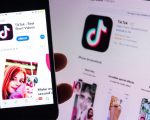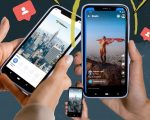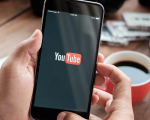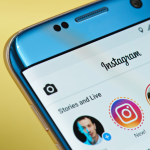The voice assistant is an accessibility mode in Samsung smartphones. Accessibility mode is a set of features and settings which is designed by Samsung to make the device user-friendly. This accessibility mode is specially designed for individuals with disabilities and those requiring additional assistance.
One of the best accessibility services in the Android operating system is Talkback. An eye-free feature navigates your device’s interface using a host option such as text-to-speech, vibration, and spoken feedback. Talkback incorporates features such as facial controls, audio enhancements, visibility improvements, and more
It is a useful feature in Samsung devices but sometimes becomes annoying. If you find yourself unsure about how to exit accessibility mode on Samsung, this blog is tailored just for you. Continue reading to discover the steps to exit accessibility mode on Samsung in a few simple steps.
How to Disable Accessibility Mode in Samsung?
When it comes to how to get out of accessibility mode in samsung, you can disable it in three easy ways.
Disable the TalkBack in Android settings:
1- Open the settings on your Samsung device.
2- Search for accessibility and then navigate to Talk back.
3- Now tap on the slider to highlight the toggle on/off section to highlight it.
Note: in some devices, you should turn off the toggle slider for USE TalkBack and select ok.
4- Listen to the voice guidance or follow the instructions, then double-tap the slider to turn it off. This action prompts a confirmation screen to appear.
5- Now, tap the turn-off or stop option to disable the feature.
Disable TalkBack with Button in Samsung:
To activate and deactivate TalkBack on Samsung, you can easily use the volume key to navigate the process. But if you want this method to work, you must enable the shortcut when activating the TalkBack on your device. Here’s how you can do this:
1- Navigate to settings in your Samsung device and search for TalkBack
2- now, toggle on the slider button for the TalkBack shortcut to activate the feature during setup.
3- Tap the TalkBack shortcut field again. Select Press and hold the volume up and down for 3 seconds.
4- To turn off TalkBack, find the volume keys on your device’s side. Press and hold them for a few seconds.
5- To confirm your action, press both volume keys again for a few seconds to confirm your action.
Disable TalkBack on Samsung with Google Assistant
You can easily enable or disable TalkBack in certain Android models using Google Assistant. To do this,
- Press the Home button on your Samsung device
- Say, “Google, Please turn of the TalkBack.”,
- Google will turn off the feature itself.
Additional Notes For TalkBack:
If you want to turn off some of the features of TalkBack, follow these simple steps.
Turn off Voice Assistant:
1- Open the settings icon.
2- Scroll to accessibility and select it
3- Select TalkBack and select the TalkBack switch to make it On.
To disable the voice assistant, double-tap the TalkBack switch to turn it off.
To Turn off the notifications:
From the accessibility screen, go to the advanced settings, then Falsh Notifications.
Now select the camera flash notifications switch to turn down off.
Edit Text to speech:
- Go on settings
- Scroll down, select General Management, and select text-to-speech.
- Edit the setting as you desire.
- If you want to change the language, select the desired option.
- Want to increase the speech rate? Select and drag the speech.
With the ease of TalkBack, you can easily control everything on your phone. You can also customize the TalkBack features to suit your needs. However, most people don’t really like having accessibility mode enabled on their phones. But thankfully, it’s easy to turn it off, and if you don’t know, will get to know how to get our accessibility mode in Samsung through this article.