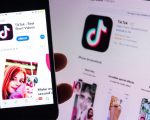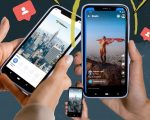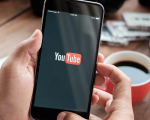Roman numerals, an ancient numerical system originating in Rome, continue to be employed in contemporary settings like the Super Bowl, movie credits, and formal documents. Their enduring appeal lies in their ability to infuse a sense of tradition and order into various contexts.
In this blog, we will provide you with an in-depth guide on how to Get Roman Numerals on Google Docs. We will cover everything from understanding the fundamentals of the Roman numeral system to formatting them professionally.
By the end of this comprehensive guide, you will have the expertise to seamlessly incorporate Roman numerals into your Google Docs documents.
How to Get Roman Numerals on Google Docs:
Follow these steps to get Roman numerals on your Google Docs:
Open Your Google Docs Document: Your first step is to open the Google Docs document where you intend to incorporate Roman numerals.
Access the Insert Menu: Look at the menu bar located at the top of your document. You’ll find an “Insert” option there; click on it.
Special Characters: Within the dropdown menu that appears when you click “Insert,” continue scrolling until you encounter “Special Characters.” Click on this option.
Search for Roman Numerals: A pop-out window will emerge in the centre of your document. Inside this window, you’ll notice a search box. Type “Roman” into this search box.
Select Your Roman Numeral:
Adjacent to the search box, a list of search results will show different Roman numerals. Once you’ve identified the Roman numeral you want to include in your document, simply click on it. This action will promptly insert it into your Google Docs document at the cursor’s position.
Adding Multiple Roman Numerals: If you need to insert more than one Roman numeral after the initial placement, simply press the “Enter” key before selecting another Roman numeral from the special characters window.
Using Roman Numerals in Lists:
Alternatively, if you desire to employ Roman numerals as part of a numbered list in your document, adhere to these steps:
Open Your Google Docs Document: Begin by reopening the document in which you want to create a list featuring Roman numerals.
Access the Format Menu: Proceed to the menu bar and click on “Format.”
Select Lists: Within the “Format” dropdown menu, opt for the “Lists” option.
Choose a Numbered List: In the submenu that materialises when you click “Lists,” select the “Numbered List” option.
Pick Roman Numerals: In the following submenu, you’ll encounter various numbering formats. Choose the one that incorporates Roman numerals. Your list will now be formatted with these classical symbols.
Formatting Roman Numerals:
While inserting Roman numerals into your Google Docs document is straightforward, it’s essential to ensure they are appropriately formatted for a polished appearance. Here are some formatting tips:
Consistency: Maintain consistency in the formatting of Roman numerals throughout your document. Use the same size and style for all occurrences.
Font Styles: Experiment with different fonts to find one that complements your document’s overall design. Some fonts offer more elegant and classical Roman numerals.
Alignment: Ensure that your Roman numerals are aligned correctly within your text. They should be visually pleasing and seamlessly integrated into your content.
Spacing: Pay attention to spacing around Roman numerals. They should have appropriate spacing with surrounding text and other elements.
Practical Uses of Roman Numerals:
Understanding how to use Roman numerals can enhance the visual appeal and structure of your Google Docs documents. Additionally, here are some practical scenarios where Roman numerals can be beneficial:
Formal Documents: In formal reports or academic papers, Roman numerals can be used to denote sections or subsections for a clear hierarchical structure.
Table of Contents: When creating a table of contents, you can use Roman numerals to indicate the main sections or chapters of your document.
Legal Documents: Legal documents often use Roman numerals for numbered clauses and articles to maintain clarity and formality.
Presentations: Incorporate Roman numerals into your presentation slides for a touch of elegance, especially in historical or classical-themed presentations.
Final Thoughts:
Roman numerals offer a unique and timeless way to enhance the visual appeal and organisation of your Google Docs documents. Whether you’re crafting formal reports, invitations, or presentations, the incorporation of Roman numerals can elevate your content.
This guide has equipped you with the knowledge and skills to learn how to Get Roman Numerals on Google Docs. Incorporating Roman numerals into your Google Docs to infuse a touch of tradition and order is a simple and effective technique that can elevate the visual appeal of your documents.
Whether you’re seeking a classic appearance or aiming to structure your content more efficiently, Roman numerals offer a valuable option for achieving your desired result. Experiment with them in your next Google Docs project, and witness firsthand the elegance and organisation they can impart to your work.